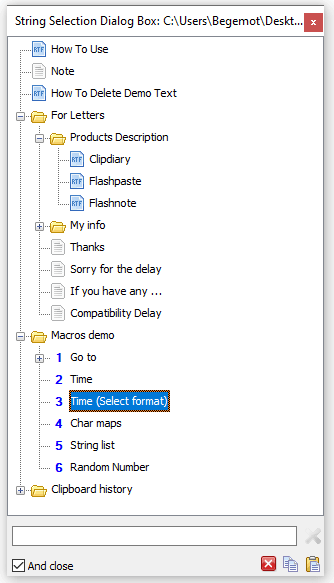Ultimate Code Collection tool for Programmers
Flashpaste is an awesome little desktop software widget; a clipboard manager application made for Windows. I say little, only because you'd never know it was there, aside from the wonderful enhancement it brings to the clipboard functionality. It's simple to use, and since it stays tucked away in the system tray, it's helping hand is available at your fingertips no matter what other software you're running. In retrospect, for the amount of time and effort it saves, I don't know how I've gotten along so far without it!
Flashpaste gets its name because it enables the user to save, then paste any string of text '... in a flash! ...' Despite the name, Flashpaste has nothing whatsoever to do with Adobe (Macromedia) Flash, the web animation / scripting software. Please don't be hesitant for the name, or expect it to act as a Flash add-on, although an Action Script programmer can use Flashpaste as a solution for saving reusable bits of code. Flashpaste - Features:
String Collection
Flashpaste is essentially a user-defined Clipboard Manager, but its user-friendly (moreover, programmer-friendly), intuitive features amount to so much more!
Flashpaste enables the user to maintain a collection of text clips, or paste code snippets. Click on the thumbnail at the left to see an example of the Flashpaste Main Window, pulled from the system tray with your own custom keyboard combo (such as [Ctrl+I], as in insert snippet). What you see, in this example, is my own collection of saved strings– in my case– a collection of several PHP Format Strings (more on this below†). Personally, I have difficulty remembering all of the PHP-specific characters for outputting certain date() formats, but Flashpaste has saved me from having to use a cheat sheet. Because I can name my strings (as shown in the image above), when I need to enter some date() code, I just hit [Ctrl+I] and select my desired date-format from my saved list!
Flashpaste - In Action:
With Flashpaste running on your PC, whenever you encounter a string that you believe would be sensible to have available for later use, all you need to do is right-click the Flashpaste tray icon (depending upon your program, user preferences), select the main window option to open the dialogue you see in the thumbnail at the left, Flashpaste add String then just click the Add String… button to open the New String window for entering the text or code snippet– the user's action for saving his or her string of choice. Click the thumbnail at the right to see the New String dialogue in action.
When saving a New String in Flashpaste, the user must first create a name for the Saved String (as the name entered here will later appear in the Main Window as a nickname for this string, like those shown in the thumbnail above, left), then type or paste the string itself into the textarea (the second area of the New String dialogue).
For all intents and purposes, any bit of text which can be saved in a text editor can also be saved as a String in Flashpaste. It saves all of your strings in its own efficient database for you to recall at any time– not just for your current session, but indefinitely– until you decide to remove it (no matter how many times you might shutdown, and restart your system). Flashpaste - At Your Service
To recall your saved strings is a cinch. Using the default actions, just use the Keyboard shortcut Ctrl+I to pull up the Flashpaste Main Window (like that shown in the thumbnail above, left). The Main Window shows all of the strings by their nickname, as saved by the user. He or she need only select the corresponding string nickname to insert the entire saved string, or paste code snippet. As you may have noticed, the majority of my saved strings are PHP Date Format Strings. Anytime I need to recall what format string I should use in my web applications to produce my desired date format output, since I've been using Flashpaste, all I need to do is hit Ctrl+I, and select the series of format string characters which will produce my desired output. This is the primary feature of Flashpaste, and what makes it such a welcome companion to any programmer's IDE or text editor. No matter what source code editor you have open at the time, all of your saved strings will be available to you through the simple Flashpaste keyboard shortcut– and that shortcut can be whatever you choose it to be, according to your own user preferences. Flashpaste - a Very Brief Case Study
Take another look at my own collection of Flashpaste Strings; the several PHP code snippets I've saved. The string which is highlighted in this screen capture shows a PHP date() format string. It may look like jibberish to someone unfamiliar with PHP date(), but actually, that is precisely the point of the illustration. Even experienced programmers can often forget things such as format strings, the special characters required by the programming language for interpreting at runtime the preferred format of parsed output. For example, in PHP, date() has a great many options for its format string, and depending upon what the programmer enters for that format string, the output will be formatted accordingly. Using the format string 'M d, Y' as in date("M d, Y"), will result in a date output format such as: Nov 22, 2007. A completely different output will result if the programmer chooses to use the following format string, 'Y-m-d' as in date("Y-m-d"), which would result in the following output if applied to the same timestamp: 2007-11-22. Thus, by using the powerful clipboard management capabilities of Flashpaste, even if I've restarted my computer several times over, because Flashpaste uses its own simple database for storing all of your saved strings, I can recall all of my saved strings and place them, or Flashpaste them into my code in the blink of an eye, without the need to reference the PHP Manual, should my memory fail me on precisely the PHP Date Format String I should use for my desired date output.
Summary
Every programmer should have a clipboard manager. I highly recommend you try Flashpaste for its ease of use, rapid learning curve, and moreover, its simple, straightforward effectiveness. Flashpaste is an excellent choice for the Windows user who wishes to have the program start with Windows so its available without the need to launch it during your session, while it stays stowed away in the System Tray, available as needed without inhibiting system performance.
This article was written by Jeffrey Sabarese for his blog.