Macros for choosing a line from the previously defined list: %List(...)% and %RandomFromList(...)%
%List(...)% - Select line from the list
%List(...)% allows defining a list of lines to select for inserting. As a result, the list will be replaced with the selected line. For example, you can specify the following line:
You can find more information about %List( Working with Flashpaste at http://flashpaste.com/onlinehelp/html/start Hot Key Labels feature at http://flashpaste.com/onlinehelp/html/hot-key-label Clipboard History at http://flashpaste.com/onlinehelp/html/clipboard-history Date and time insertion at http://flashpaste.com/onlinehelp/html/extime Control keys macros at http://flashpaste.com/onlinehelp/html/control-macros)%
When this line is pasted, an additional dialog will appear prompting you to select the necessary item from the list.
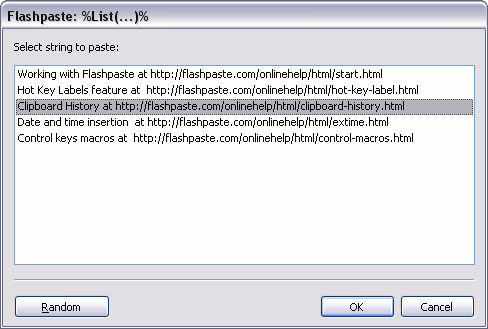
You select the necessary link and, for example, the following is inserted into the document: "You can find more information about Clipboard History at http://flashpaste.com/onlinehelp/html/clipboard-history"
%RandomFromList(...)% - Select random line
The %RandomFromList(...)% macro returns a random line from the specified list without user input.
Syntax
The %List(...)% and %RandomFromList(...)% macros employ newline as a line separator. In other words, each new variant must begin a new line. For example:
%List( line 1 line 2 .. )%
Note: These macros are case-sensitive.
Examples
Select format for pasting the current time in combination with the %ExTime(...)% macro:
%List( %ExTime(#x)% %ExTime(#H:#M)% %ExTime(#X)% %ExTime(#c)% %ExTime(###x)% %ExTime(###c)% %ExTime(#d #B #Y)% )%
Select folder to open in combination with the %Open(...)% macro:
%Open(%List( e:\ f:\ e:\_work\ e:\_work\Flashpaste\ c:\ C:\Documents and Settings\Administrator\My Documents\ )%|Open||1)%
Intro
Work with program
Macros